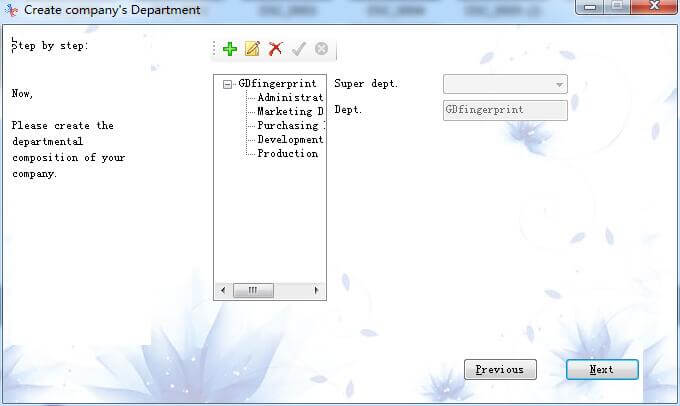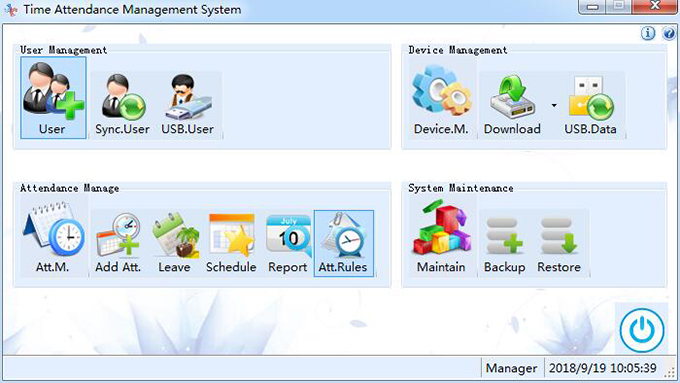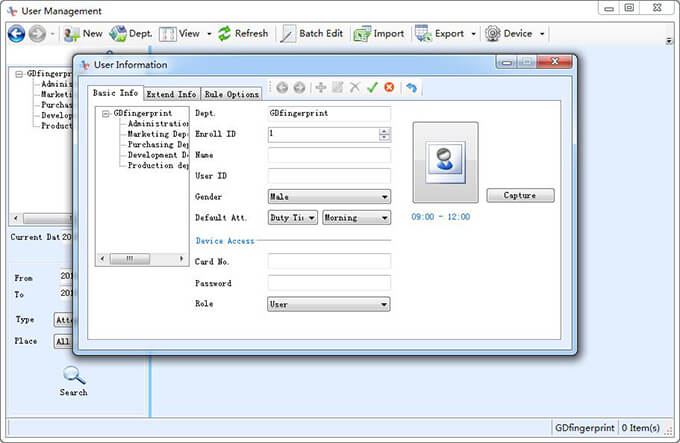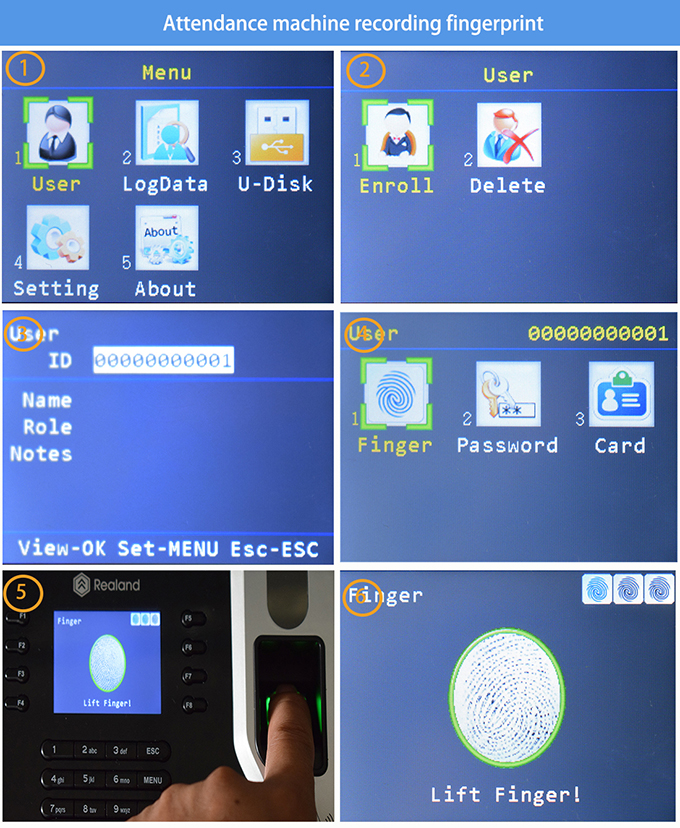[su_heading size=”30″]3 Steps To Figure Out Your Fingerprint Machine.[/su_heading]
Hello, Welcome to Ascottonline.
In order to save time and increase the authenticity of the attendance data, many companies have purchased various brands of fingerprint attendance machines from vendors, but in actual applications, they are not so satisfactory, and they will always encounter different kinds of The problems, the most encountered is not knowing how to use it, searched a lot of information in google, and finally did not find a correct way to use.
Today, we are not talking about the brand of fingerprint attendance machine, but how to use the fingerprint attendance machine correctly.
Look at the various fingerprint attendance machines on the market, the effect is basically Slot the same. We can easily divide them from the network into a stand-alone version and an online version.
V1, the stand-alone version is usually downloaded using a USB flash drive and then edited by a computer.
V2, the online version is primarily connected to a computer on the network via P2P. But no matter V1 or V2, when we use the fingerprint attendance machine, there is a basic 3 steps method, you need to know.
These 3 steps are to: Step 1: review the product manual,
Step 2: make rules,
Step 3: download the report.
Next, I will you to step by step to uncover the veil used by the fingerprint attendance machine, so that you can become the owner of the fingerprint attendance machine instantly.
Step 1: Review the product manual
Most products have a product manual in the box, but there are many product manuals that are hidden. We need to find them in the right way.
Under the promotion of modern e-commerce, the manuals are often made into electronic files. It will make it difficult for you to find it in the right place.
After reviewing a large amount of data, we found that there are four kinds of instructions for finding a fingerprint attendance machine:
- A paper product manual enclosed in the box;
- Take out the installation CD in the box, open it with your computer, check the file name, and find the PDF file containing the word “Manual”, which is the electronic document of the product manual.
- The product description page of the e-commerce platform, most of the product description pages will have instructions for use, the user can easily operate according to the picture.
- For example, https://ascottonline.in/product-category/bio-metric/this product description page is very detailed.
- Consult after sales. If you can’t find the product’s instruction manual in the above three ways, please contact the product’s after-sales service. This is the final solution and the most effective method.
Step 2: set the rules
The rules for establishing a fingerprint attendance system are the key and difficult points for the correct use of the fingerprint attendance system. We try our best to be concise, and with relevant pictures to explain, so that everyone can understand more easily.
As we mentioned before, the fingerprint attendance machine can be easily divided into a stand-alone version and a network version. Because the function interface of the stand-alone version and the network version are different, we need to introduce the stand-alone version and the network version separately.
-
Stand-alone fingerprint attendance machine
The independent fingerprint attendance machine is usually set directly on the fingerprint attendance machine, here we use SFace900 as an example to illustrate, through the form of text and pictures will be easier to remember. The independent version of the installation interface is relatively simple, we need to set up departments, regulations, and personnel.
Department setting
Each company has a different department, we need to add and confirm all departments according to the actual situation of the company.
Attendance rules
The attendance Rule is usually placed under the category of “Att.Rule”, which is an abbreviation of “Att “. In the rules of attendance, it mainly includes the arrangement of shifts, the setting of working hours for each shift, the calculation method of overtime hours, the processing of late and early leave time and the setting of rest days.
Personnel registration
Personnel registration is generally placed under the “Register” option, which generally includes personal information, registration ID number, department selection, fingerprint entry, password setting, and other items.
The key point of this item is to enter the fingerprint. Each finger needs to enter three fingerprints. The system will automatically recognize the shape of the three fingerprints. It is confirmed that the same fingerprint will confirm the entry successfully, otherwise, it needs to be re-entered.
Each person can enter up to ten fingerprints, in fact, in normal work, we can enter up to two fingerprints. For those employees who are not able to enter fingerprints due to work, we can set them into a password attendance form, so that he can successfully attend the attendance every time he enters the password.
Network version fingerprint attendance machine
The network version of the fingerprint attendance machine, because it can be connected to the network, is very convenient and fast in obtaining information, and is widely used by many chain companies and group companies. It mainly uses the computer to set the attendance rules.
On the attendance machine, only simple fingerprints, passwords, IC cards, and other information need to be set up, and then a button is synchronized in the software background, the report can be updated in time, it is more conducive to managing staff’s working status at different times and locations.
Compared with the stand-alone version of the fingerprint attendance opportunity, the network fingerprint attendance machine is more complicated.
We need to enter the information and set the rules on the computer side, then go to the fingerprint attendance machine to enter the fingerprint and other related information, and finally synchronize the computer with the attendance machine to obtain the data.
Set basic information on your computer
This type of attendance machine generally has installation software. You only need to install the software on the computer according to the normal program, and then follow the prompts of the system to set up successfully.
Of course, in order to more accurately let everyone understand the specific settings of the attendance machine rules, we still use SilkBio-100TC this online version of the fingerprint attendance machine as an example to introduce.
First, we need to right click on the installed attendance software, use the administrator’s identity to open it, and then a welcome message window will pop up and prompt us to click next, as shown below.
Among the installation tips, the basic information of the company is first set, then the attendance rule information, and finally the department information. The personal information needs to enter the Settings from the main panel of the system after completing the above operations.
Basic information Settings
The system prompts to set the password of the administrator, and then enters the next step after confirmation, as shown below.
Of course, you can also choose to skip and go directly to the main panel of the system for Settings, but we recommend you follow the tips step by step, which is very convenient and easy for a novice.
Set the company name and LOGO, as shown below.
Attendance rules
In the General tab, set the default working time of one working day, the interval of effective attendance, etc., as shown below.
Set the relevant rules in the Late Arrival and Early Regress tabs and set the overtime rules in the overtime option.
Set the company’s public holiday date, as shown below.
Add a public rest day (weekend), as shown below.
Add the company’s working hours, shifts and groups, as shown below.
set company department, as shown below.
Click “Finish” to enter the main interface, as shown below.
Personal information management
Click “User” on the main interface to add information about the employee.
Click “New” in the title bar to enter the user information settings. Here, you need to correctly fill in the employee’s name and number, as shown below. One thing that needs special attention here is that the “Enroll ID” item must not be filled in with errors.
This is the only mark for each employee. Each employee’s registration number is different. “Card NO.” and “Password” under the “Device Access” option can be filled in now or later on the attendance machine. The “Extend Info” and “Rule Options” settings are relatively simple and will not be covered here.
Attendance machine enters fingerprints and other information
Open the attendance machine, we enter the main menu of the attendance machine, select “User” to enter personal information management, click “Enroll” to edit personal information, and fill in the correct employee ID in the blank of “ID”.
Remember that each person’s ID number is unique and that the ID number on the attendance machine is the same as that on the computer.
Input fingerprint, password (if necessary) and IC card (if necessary). When the fingerprint is input, each finger shall be input three times.
The system will automatically identify whether the shape of these three times is the same or not. Each person can input up to 10 fingerprints, in fact, in normal work, we input up to two fingerprints enough. As shown below
Connect to network synchronization data
Whether the fingerprint attendance machine can be well connected with the computer through the network to achieve data synchronization, this step is the key.
To be specific, we need to find the “Com” button in the “Setting” of the attendance machine, open the DHCP switch and the P2P switch in “Com“, and find the P2P number of the attendance machine in the “about”, then add the attendance device in the “Device.M” on the computer side, in the process of adding, enter the corresponding PSP code to connect.
Step 3: download the report
According to the previous steps, we have now set all the rules for the fingerprint attendance machine. The next step, it is the extraction of attendance data after our normal attendance. How to operate specifically, usually most of the attendance machines can be downloaded through the U disk.
It is worth mentioning that the online version of the fingerprint attendance machine is relatively simple, it can be downloaded not only through the U disk, but also in the computer.
It is more convenient and quick to open the report directly after data synchronization.
U disk download
When selecting the U disk to download the report, we need to insert the U disk into the U disk insertion port of the fingerprint attendance machine.
select “U-Flash” on the attendance machine, and then select the corresponding report to download, as shown below.
Network download
The download of the online version of the fingerprint attendance machine is simpler. Click “Sync. User” on the computer to synchronize the computer with the fingerprint attendance machine. After synchronization, you can view the data directly. As shown below
After completing the above data download, you can easily open related reports on the computer for viewing, editing, printing, and other operations.
If you want to know more details about the operation of the fingerprint attendance machine.
you can also get in touch with us, we can teach you how to do it.
If you don’t have a fingerprint attendance machine, then go buy one.The specific method of purchase is not described here. After all, on the Internet today, everything becomes very simple.



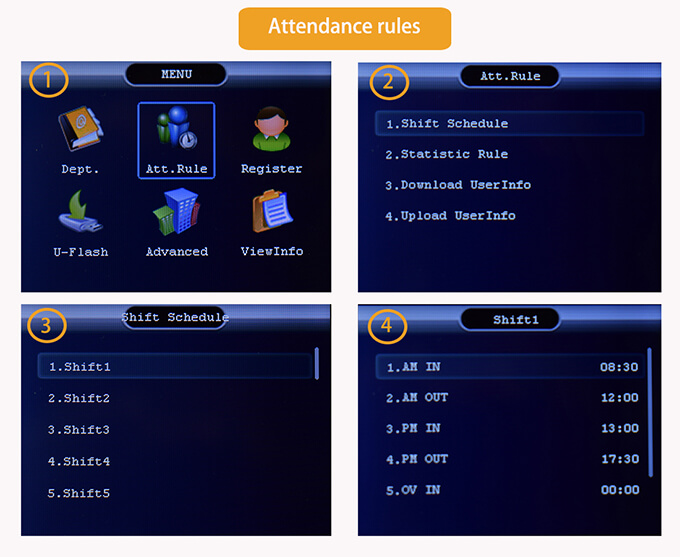
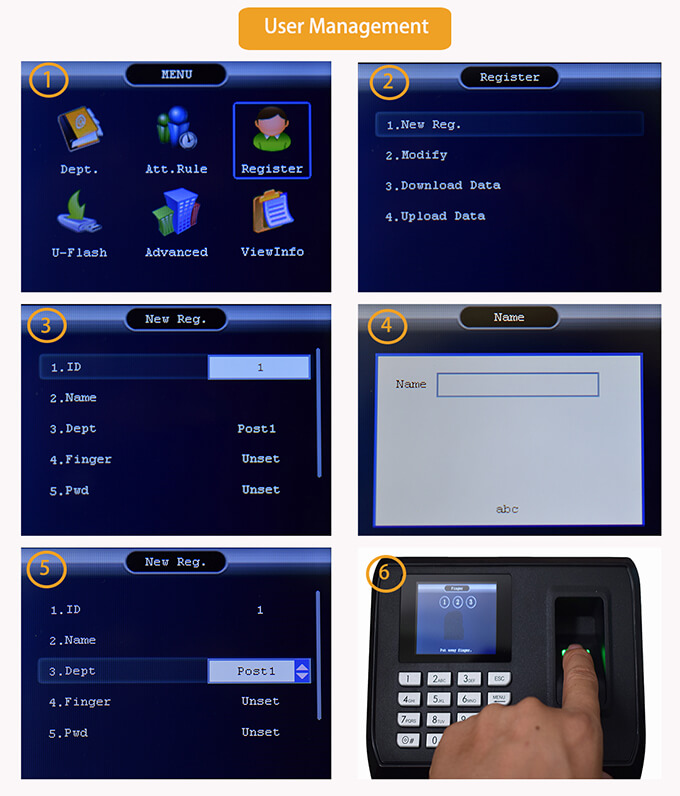
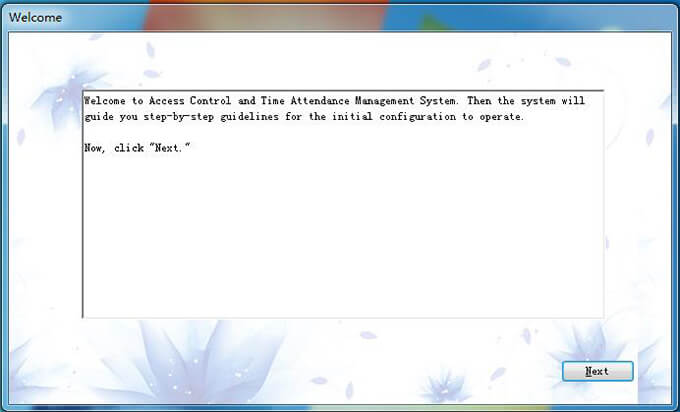
.jpg)